Managing a small business team is tricky enough, but when you’ve got remote, mobile, or dispersed staff members to organize, check in with, and time track, it can feel downright impossible. That’s where field service scheduling software comes in.
Using team management software helps ensure that your field service teams clock in and out correctly, take mandatory breaks, avoid expensive overtime, show up at the right place at the right time, and stay connected — even when you’re not often together face-to-face.
But knowing what to look for in the right software can be a challenge, especially when there are so many different tools out there, all promising to help with scheduling and people management.
We’re here to help. In this post, we’ve shared our best tips on:
- What to look for in field service scheduling software
- And six excellent field service schedule software tools, compared by their top features, pros and cons, pricing, and user ratings, so you can get a real snapshot of what’s out there and which platform is right for your field service business.
What to look for in field service scheduling software
When considering the best field service scheduling software, check that it’s designed with field service businesses in mind. Have a clear idea of the features you need and use, and check for those as you go.
It’s also worth looking to see if the software will simplify other tasks in your business, too, to reduce the number of tools you need and lessen the chance of tech problems as you try to patch them all together.
When comparing field service scheduling software, look for:
- Advanced scheduling features — Look for automations, templates, and copy-and-paste features, which will help you schedule automatically and save hours on manual timetabling.
- Features designed for distributed teams — Check for scheduling tools that accommodate the fact that your teams aren’t all in one place. You’ll want a scheduler that automatically sends out the latest version of the schedule, lets you send reminders and notes, switch shifts on the fly, notifies your staff of any last-minute changes, and lets you check that everyone is up-to-date.
- A highly functional mobile app — With a non-desk-based team, you need a tool that will work wherever they are. Check that your chosen software has a powerful app that all staff can use — and that it offers almost (if not all) the same features on the app as on its desktop version.
- Beginner-friendly UX — When your team members are traveling on the job, working on their own, or don’t always have managers to ask, you want a platform that’s intuitive and easy to use. Check that your chosen tool is beginner-friendly with a low learning curve.
- Team communication and alerts — A distributed team needs a powerful communication platform to share notes and ideas between shifts. You want to keep all chats, documents, and details in one place, so nothing gets lost or missed. Look for a tool that lets staff share important notes, manage their time and PTO, switch shifts, or pick up new ones. You also want a tool that facilitates communication with team members on a 1-to-1 — as well as group-wide — basis.
- The right price — Make sure your chosen tool is available within your chosen budget, and check if it prices per staff member or location. If you have a lot of staff across several sites, platforms that charge per user can get expensive. Per location packages — such as those offered by Homebase — may work best in this case.
- A time clock with GPS — When your staff are clocking in and out in multiple locations or on remote jobs, you want to check that they’re on track with their schedule, no matter where they are. A platform that lets staff check in and start time tracking with GPS means you can monitor their location and ensure they’re at the right job, in the right place, at the right time.
- All-in-one solution — A platform that offers scheduling that’s suitable for remote field workers, and a GPS time clock, is also likely to offer other useful business features too. For example, Homebase has these tools, plus a team communication app, and includes other must-have functionality like HR, compliance, hiring and onboarding, timesheet creation, and payroll. Having these extra features all under one digital umbrella makes it even easier to schedule and manage your field service team.
6 excellent field service schedule software tools
- Homebase
- UpKeep
- Wrike
- Connecteam
- FieldPulse
- Jobber
1. Homebase
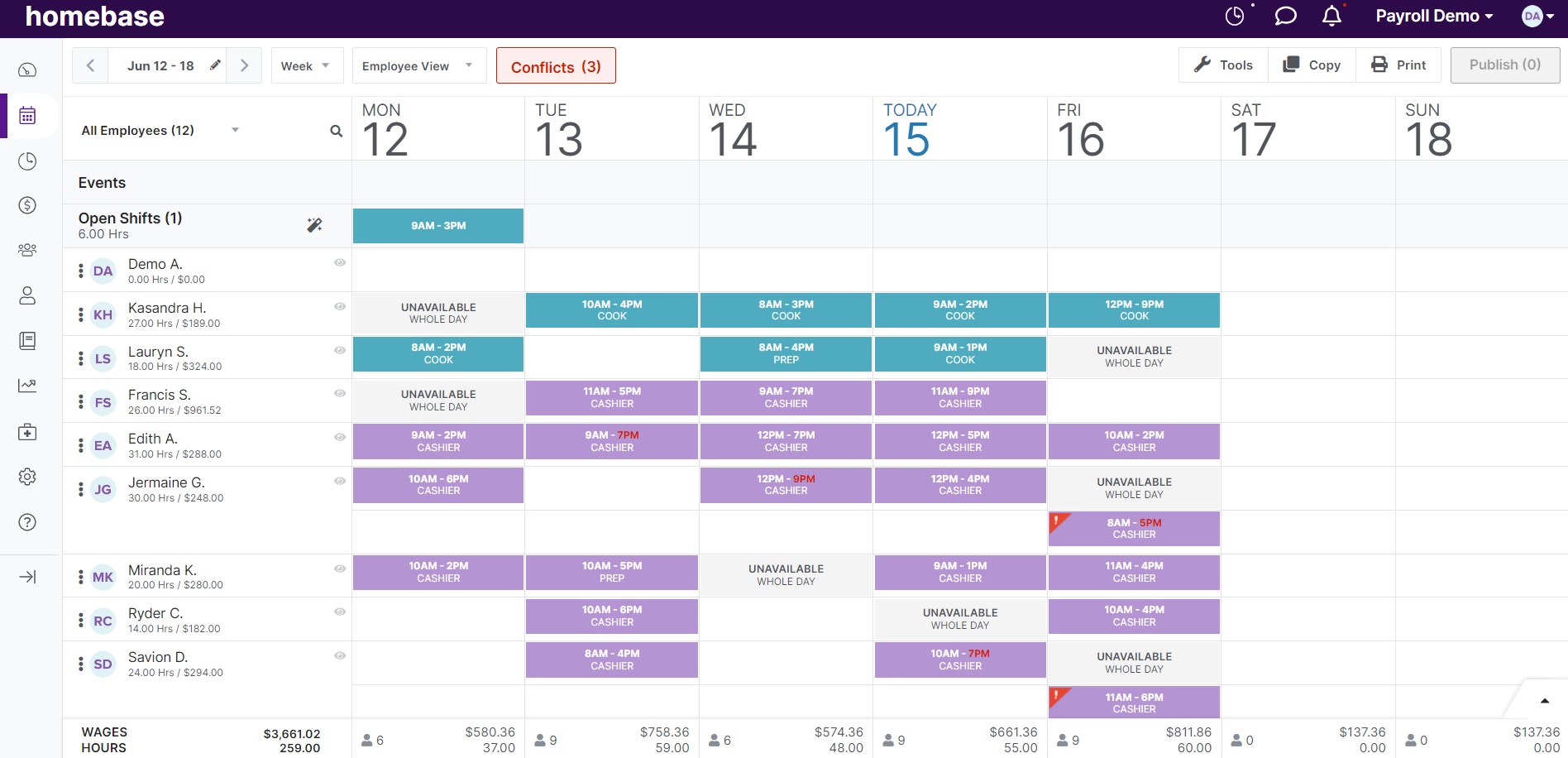
Homebase is an all-in-one small business platform that’s designed to make managing your people and profit as streamlined as possible. With a mobile app that offers team messaging, the most up-to-date schedule, automated shift alerts, clock out reminders, and notifications — it’s ideal for teams that are dispersed or working on the go. With added integrated features like time tracking and digital new hire onboarding, Homebase is a one-stop shop for busy, distributed managers and teams.
Advanced scheduling features
Homebase makes scheduling as fast and easy as possible by including templates and copy-and-paste tools so you never have to spend time making a schedule from scratch. It lets you share the latest updates as you go, so your team always has the most recent information and automatically takes into account important details like staff availability, PTO, and working hour compliance laws.
GPS tracking and geofencing technology
Homebase’s GPS and geofencing technology ensures your time clocks and schedules are super-accurate and helps you avoid expensive time theft or buddy punching. Staff can use their phones as a GPS tracker to clock in and out from anywhere and show that they’re in the right place at the right time, whether they’re moving between worksites or traveling to different remote jobs.
Built-in team communication platform
Team communication is never more important than when your staff are dispersed across sites, jobs, states, countries, or even continents. Homebase’s in-built employee messaging app makes it easier for your team to chat, share details, and include notes between shifts. It also enables you to send company-wide, group-wide, or 1-to-1 messages — all without requiring staff to share private contact details or download a separate app. It also keeps all communication professional and accessible.
Beginner-friendly mobile app
When staff are juggling different locations, jobs, and shifts on the fly and maybe don’t have a huge team or training manager immediately close by, they want their digital tools to be intuitive and simple to understand. Homebase’s app is designed with this in mind. It has a clear UI with features like drag-and-drop, color-coding, templates, and clear font, so it’s easy to use with minimal effort.
Pros and cons
Pros
- Users like that it’s an “all in one” and “has a lot of great features.”
- Another said that the app is “easy” and “employees have no trouble using it.”
Cons
- One user said that they would prefer for more features to be free.
- Another said that the app “maybe works better” on a phone than a tablet.
Pricing
Homebase offers four different packages, depending on the features you need.
- Basic — Free. Track hours and manage schedules. Includes messaging. One location for up to 20 employees.
- Essentials — $24.95 per month, per location. Everything in Basic, plus performance tracking and team communication, and unlimited users.
- Plus — $59.95 per month, per location. Everything in Essentials, plus PTO tracking and budget tools. Unlimited users.
- All-In-One — $99.95 per month, per location. Everything in Plus, as well as HR and onboarding tools. Unlimited users.
User ratings
- G2 — 4/5
- Capterra — 4.6/5
- Software Advice — 4.5/5
2. UpKeep
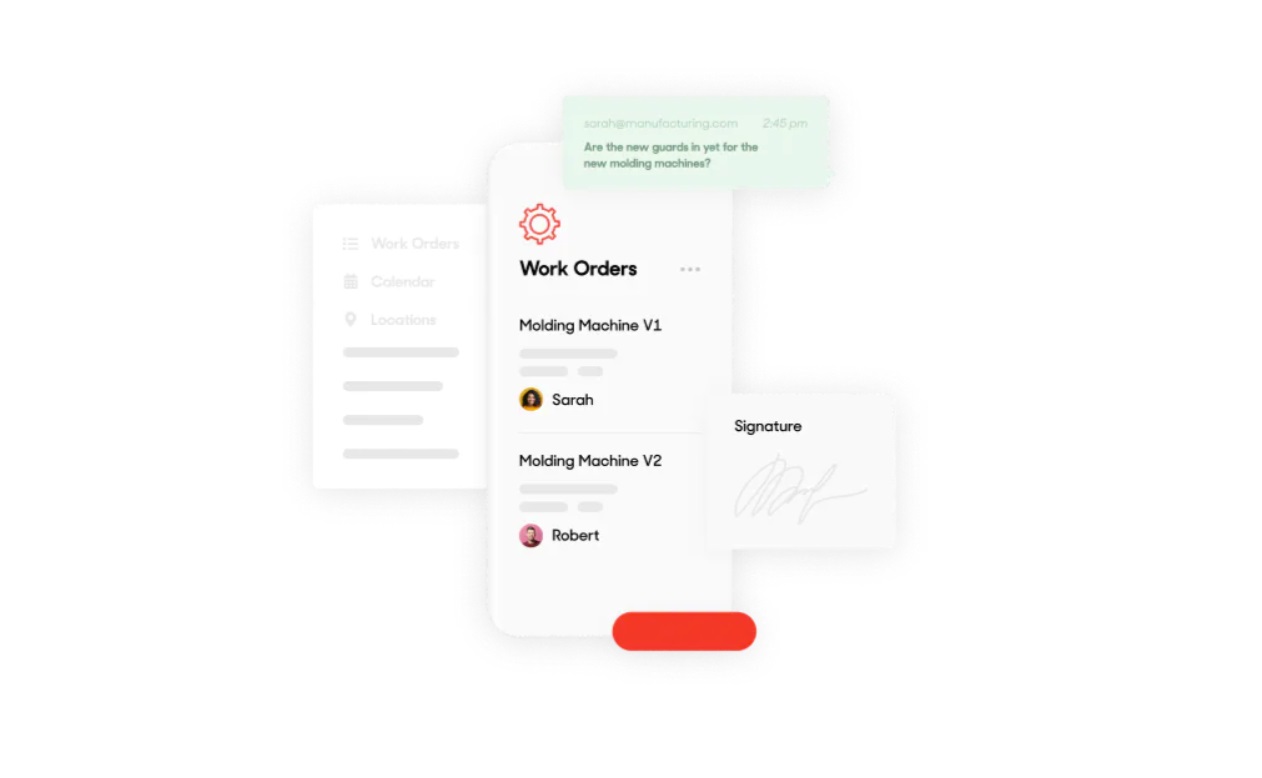
UpKeep is primarily designed for maintenance and operations teams that need to manage mobile staff and maintenance jobs across multiple locations efficiently, especially if the company is scaling quickly. It aims to cut down the time that technicians need to spend filling in remote work orders, locating different job information, and sending real-time updates. It makes planning work more efficient, detailed, and visible across the team.
Top features
- Work order management. Get accurate and efficient work order updates in real-time.
- Asset management. Improve system reliability and decrease operations downtime.
- Parts and inventory. Monitor parts consumption and purchasing needs remotely.
- Safety and compliance. Ensure compliance and regulate workflow from anywhere.
- Preventative management. Take your team from reactive to proactive.
Pros and cons
Pros
- Users particularly like that it offers a tablet (app) version of the desktop program and enables employees to use the app regularly.
- Many say they like how it helps with organization.
Cons
- Some reported bugs on the platform and said some things “can’t be learned through tutorials.”
- A few mentioned that the platform is sometimes “not so user-friendly.”
Pricing
UpKeep offers three tiers of paid plans:
- Starter — $45 per user per month. Includes work order management, location management, analytics, and time and cost tracking.
- Professional — $75 per user per month. Everything in Starter, plus advanced analytics.
- Business Plus — Custom pricing. Everything in Professional, plus workflow automation, multi-site modules, customizable dashboards, and API access.
It also offers a 7-day free trial.
User ratings
- G2 — 4.5/5
- Capterra — 4.6/5
- Software Advice — 4.64/5
3. Wrike
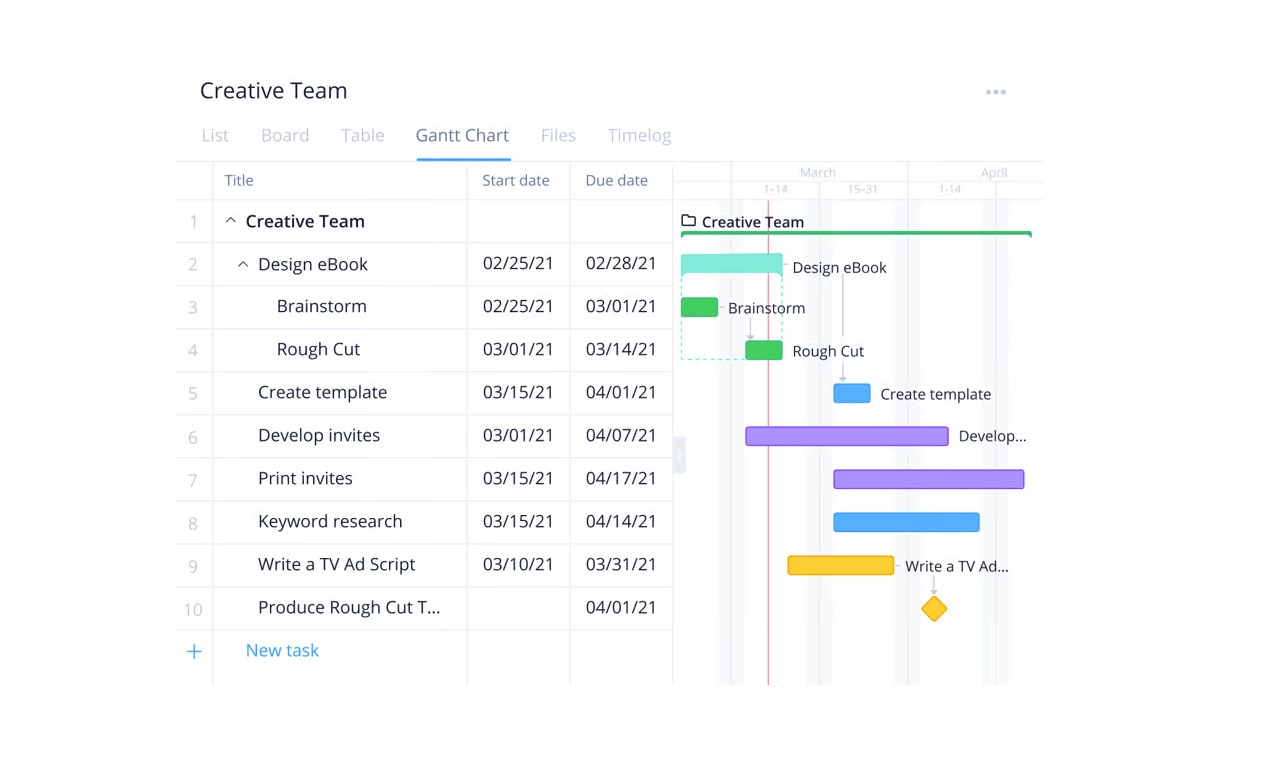
Project management platform Wrike aims to bring all tasks, collaboration, and workflows into a single dashboard. It lets you assign jobs and breaks to specific staff, keep track of work visually, show the most important “to-dos,” monitor project progress, and discuss and edit between coworkers in real-time. It also lets you generate detailed reports fast and share data across departments, as we;; as uses color-coded blocks and drag-and-drop tools for easy use.
Top features
- Wrike Resource. Schedule your team’s tasks, build in breaks and PTO, track time, and avoid burnout and disengagement by avoiding over or under-scheduling.
- Customizable workspace and priorities list. Show your team exactly what needs to be done each day and assign projects to individual coworkers for fast action.
- Live chat and collaboration. Live editing, task and project sharing, and project-based mentions so everyone knows what happened and what the next steps should be.
- Proofing and approval features. Teams can share ideas and easily show progress by moving on to the next steps with a single button.
- Data reports and clear time tracking. Visual insights and at-a-glance time reports, so you can see who’s done what and when.
- Simple design. Understand your dashboard easily with color-coded design, clear fonts, and intuitive processes so even new hires can get to grips with the system quickly.
Pros and cons
Pros
- Users praise the “variety of features” and how it makes “communication management easy.”
- One said that Wrike “builds great software that actually works.”
Cons
- One client said that some features were “a bit confusing at first.”
- Others said that it can be “hard to navigate” and cause “confusion.”
Pricing
Wrike has five pricing levels:
- Free — $0 per user per month. Project and task management; web, desktop, and mobile apps.
- Team — $9.80 per user per month for two to 25 users. Unlimited projects and tasks, apps, forms, workflows, calendars, analytics, and dashboards.
- Business — $24.80 per user per month for five to 200 users. Everything in Team, plus 200 automations per month, time tracking, and resource management.
- Enterprise — Price on request for five to unlimited users. Everything in Business, plus customizable users, admin permission, and 1,000 automations per month.
- Pinnacle — Price on request for five to unlimited users. Everything in Enterprise, plus performance dashboard, job roles, budgeting and billable hours, and 1,500 automatons per month.
Wrike also offers a free trial.
User ratings
- G2 — 4.2/5
- Capterra — 4.3/5
- Software Advice — 4.31/5
4. Connecteam
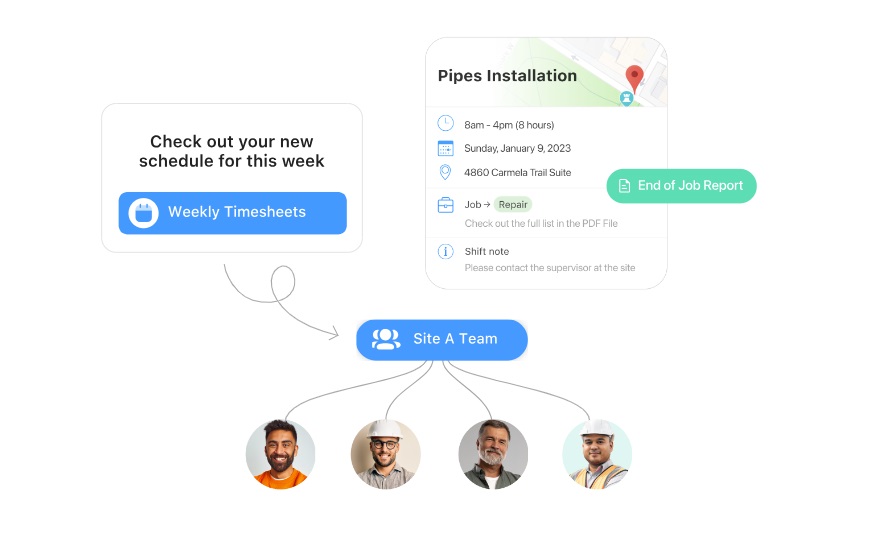
Connecteam is an employee management app created for the “non-desk workforce.” It doesn’t have a desktop version and is instead designed to be entirely portable for managers and employees. It aims to help you save time, simplify communication, and let you manage scheduling entirely “paper-free.”
Top features
- Employee scheduling. Schedule shifts easily using templates, set up jobs, and get live feedback and geolocation details from your traveling team.
- Employee communication. Communicate with staff across jobs, wherever you all are.
- Employee time clock. Track and manage work hours and projects with GPS time tracking and maps.
- Employee task management. Allocate tasks to deskless workers, even remotely.
- HR & people management. Keep employees engaged and motivated.
- Checklists and forms. Increase productivity with mobile-friendly checklists and reports.
Pros and cons
Pros
- Users praise it for being “customizable and user-friendly” and “intuitive.”
- Another said the app is “easy to use” with “great functionality.”
Cons
- One said it was “time-consuming” to use.
- One reported that there are many pricing upgrade levels and that “each feature requires an upgrade.”
Pricing
Connecteam has an Operations hub, which includes scheduling and time clocking.
Its pricing plan comprises:
- Small Business — Free for up to 10 users.
- Basic — $29 per month for up to 30 users. Extra users are $0.50 per month.
- Advanced — $49 per month for 30 users. Extra users are $1.50 per month. Everything in Basic, plus extra features, including time clock tasks.
- Expert — $99 per month for 30 users. Extra users are $3 per month. Everything in Advanced, plus GPS features and automation.
Connecteam also offers other packages under the banners of Communications and HR & Skills, but these do not include scheduling features.
User ratings
- G2 — 4.5/5
- Capterra — 4.8/5
- Software Advice — 4.76/5
5. FieldPulse
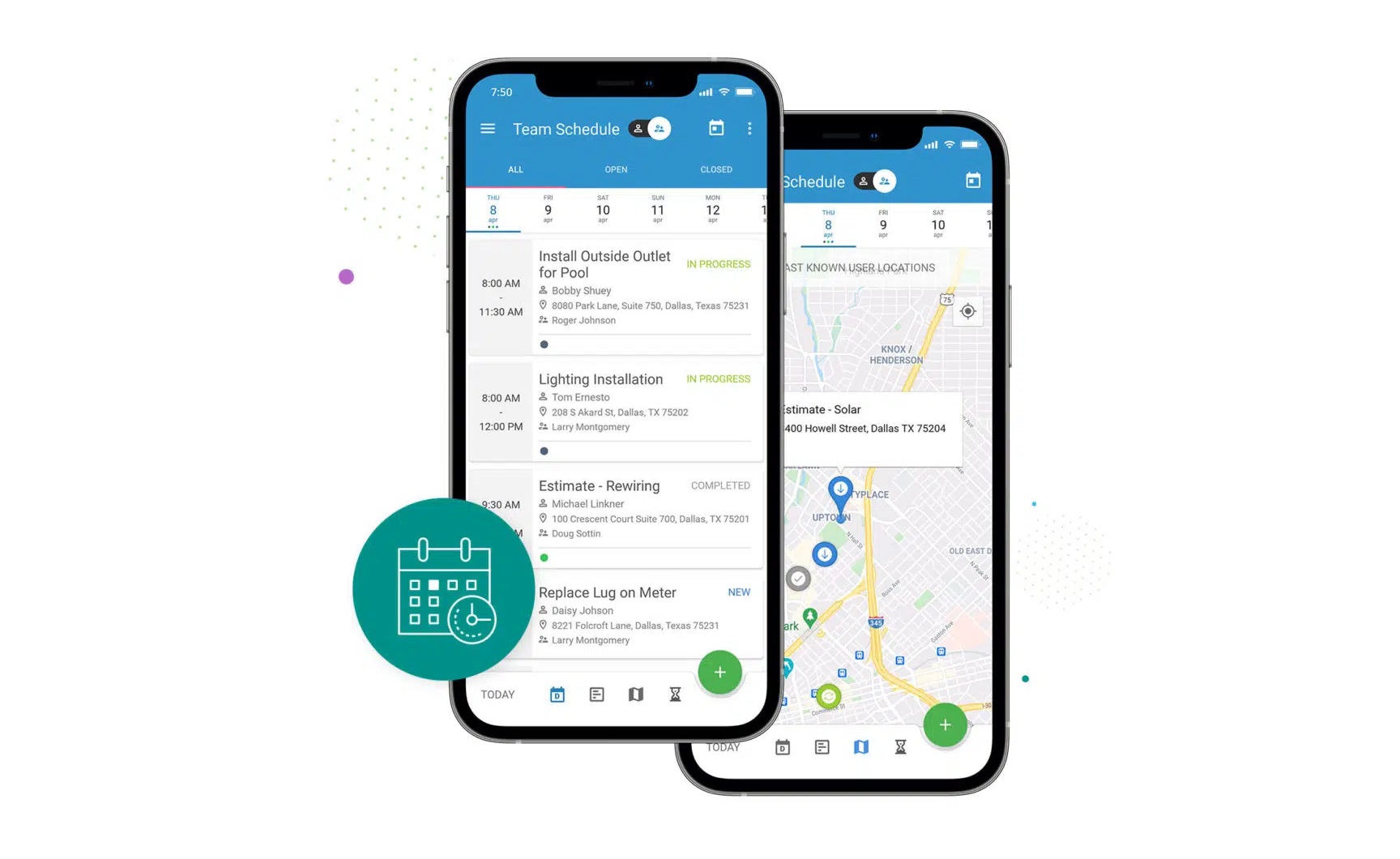
FieldPulse aims to simplify business operations and is designed for companies of all sizes — from small groups to larger enterprises. It includes tools for customer service and satisfaction, reducing hours of admin work, keeping tasks organized, and increasing revenue. It aims to be intuitive and fast to learn.
Top features
- Central product database. Avoid repetitive manual entry and save hours of time.
- Reporting and notifications. Follow customers’ journeys and keep track of leads and opportunities.
- Automation of admin work. Set up reminders, get job notifications, and automate payments.
- Vehicle tracking via GPS. Minimize delays and travel time, and fuel expenses.
- Build and import price books. Customize pricing to your company’s needs.
- Integrations and syncing with popular tools. Connect to integrations like QuickBooks for seamless accounting.
- Online booking, payments, and pricing tiers. Give clients easy service and transparent quotes.
Pros and cons
Pros
- Users report “top-notch customer service” and a “user-friendly interface.”
- Others praise how it helps “seamless communication” that helps with “seamless tracking of every aspect of our sales and service process.”
Cons
- Some say there is “a bit of a learning curve” in using the system.
- One user said that they sometimes experience tech issues and need to “reset” when the platform “freezes.”
Pricing
FieldPulse doesn’t publish full pricing on its website, although it does advertise that its plans start at $99 per month. This includes its full features, QuickBooks integration, training, and onboarding support.
User ratings
- G2 — 5/5
- Capterra — 4.6/5
- Software Advice — 4.61/5
6. Jobber
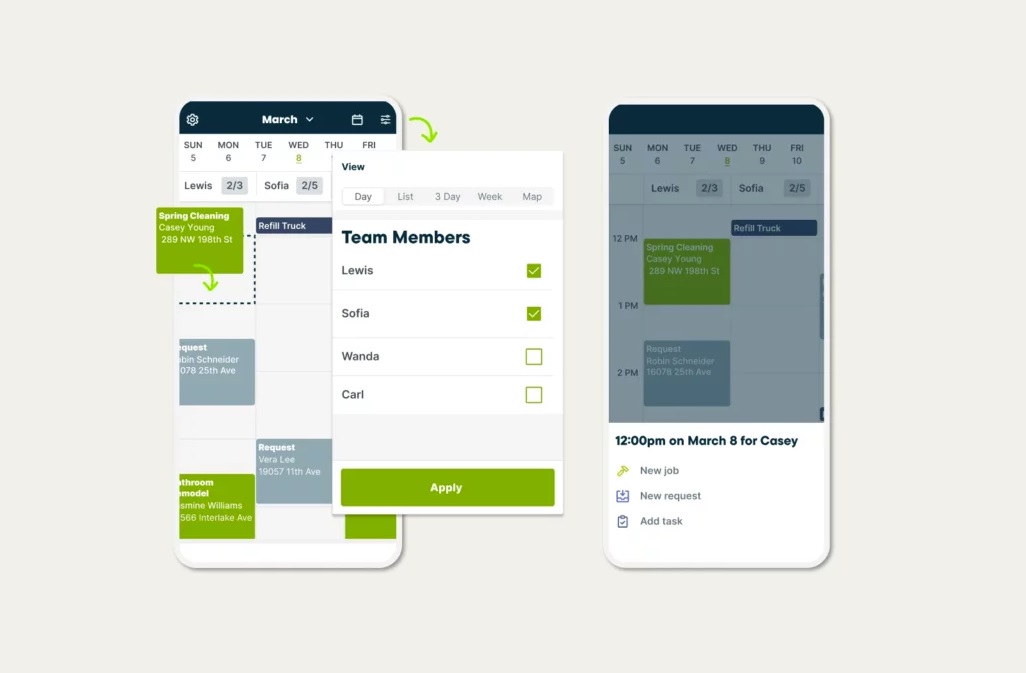
Jobber is a business app for job service providers, which aims to help you schedule, quote, invoice, and get paid, all in the same space. It helps to automate client communication, so you and your team can stay organized, follow the customer journey, and schedule jobs more quickly and effectively.
Top features
- Mobile app. Lets you manage everything on the go, traveling between jobs and sites.
- Automatic scheduling. Plan your day and jobs easily, include breaks, and avoid overwork.
- Online quote requests and bookings. Schedule jobs and give clients streamlined access.
- Job reminders and appointment notifications. Keep staff and customers in the loop automatically.
- Automated follow-ups. Remind clients to pay and close jobs so you can move on to the next.
- Batch invoicing. Ensure fast billing and ensure jobs don’t fall through the cracks.
Pros and cons
Pros
- Users praise Jobber for being “user-friendly,” “clear, simple, and intuitive for the most part.”
- One client said that it makes “running my business more enjoyable and seamless.”
Cons
- One user mentioned that they would like more “customization” and less rigidity.
- Another client said that “the cost could be an issue to some.”
Pricing
Jobber has four levels of paid plans:
- Lite — $19 per month for one user. Unlimited client messaging, quotes and invoices, and online payments.
- Core — $56 per month for one user. Everything in Lite, plus job scheduling and reporting.
- Connect — $19 per month for one to five users. Everything in Core, plus automated reminders and payments, custom schedules, and integration with accounting and automation tools.
- Grow — $280 per month for one to 15 users. Everything in Connect, plus quote add-ons, automated quote follow-ups, two-way text messages, and lead management.
You can also try it free for 14 days.
User ratings
- G2 — 4.5/5
- Capterra — 4.5/7
- Software Advice — 4.52/5
So, which field service software is best for my business?
The “best” field service software for your business will depend on what you need, what you do, and how many staff you have.
You’ll want to consider what you need and look for features, including advanced scheduling for the greatest flexibility, a highly-functional mobile app for on-the-go access, and an easy-to-use UI so that everyone can learn the tool without stress or complexity.
UpKeep lets you keep maintenance jobs on track, Wrike brings all projects into an easy-to-see calendar, and Connecteam specializes in mobile functionality. FieldPulse lets you track task progress, while Jobber is specially designed for sending job quotes and invoices and client communication.
And Homebase is an all-in-one tool built specifically to help small businesses run their hourly field teams with features like GPS-enabled mobile time clocks, team messaging, schedule alerts and reminders, and more.
That way, you can make sure everyone’s working excellently together — even from afar.
Our comparisons of these tools are taken from independent review sites like G2, Capterra, and Software Advice, from reviews in June 2023.
