
Whether you’re an entry-level employee, contract worker, or manager, remembering to track your time is a pain. Not only does manually logging hours distract your employees from completing work that really moves the needle, but it can lead to inaccuracies on your timesheet if done incorrectly.
By automating your timesheet reminders, you can avoid timesheet errors and free up your employees’ time to focus on what really matters in your business. In this article, we’ll show you six different methods you can use to notify your employees when it’s time to fill out their timesheets (without having to send them back-to-back Slack messages).
We’ll also explain how Homebase can help you get started with automatically tracking your employees’ hours.
What is a timesheet reminder and why do you need one?
A timesheet reminder prompts individuals to record and submit their time entries on a weekly, bi-weekly, or monthly basis, ensuring the prompt delivery of their timesheet every time. It serves as more of a gentle nudge than an outright demand and helps maintain clean and accurate employee timesheets over time.
So what’s the point of setting up timesheet reminders?
While sending out reminders may seem trivial, inaccurate timesheets can create problems for organizations trying to accurately estimate metrics like average time per project or how employee hours are trending month-over-month.
By setting up timesheet reminders using a tool like Homebase, you can make an accurate assessment of logged employee hours without needing to constantly remind direct reports about your company’s timekeeping policy.
5 effective timesheet reminder methods
No two people like to be reminded the same way. One person may prefer traditional emails, others need a quick text, and some people can’t prioritize anything unless it’s marked on their calendar. Regardless of your personal preference, here are a few different time-saving reminder methods to ensure your employees fill out their online timesheets every time.
Time clock with timesheet integration
If you and your employees are struggling to manually track hours, a time clock with a built-in timesheet integration is the way to go. Not only does it make it easier to minimize time theft and control labor costs, but it also helps you end each week with automated, accurate timesheets.
Normal reminders via email and SMS are great, however, a time clock app like Homebase ensures that your employee’s timesheets are automatically updated every time they clock in and clock out. We’ll take a deeper look at this solution later on.
Emails
Emails are the tried-and-true method for professional communication — but does that make it a good option for sending timesheet reminders? Here are the pros and cons of using emails as a reminder method:
Pros:
Wide reach: Thanks to the blind carbon copy feature (Bcc), emails can be sent to multiple employees simultaneously, ensuring a broad distribution of reminders.
Detailed instructions: Emails allow for the inclusion of detailed instructions, such as timesheet submission deadlines, required information, and any specific guidelines.
Documentation: Email threads create a digital trail, enabling employers to refer back to previous reminders if needed. It can also help in a pinch if you need proof that reminders have already been sent to and received by employees.
Cons:
Potential for oversight: While email is a great communication tool, you’ll still be forced to compete with all the other incoming messages your employees have to sift through each day. As a result, your reminders may get lost in their inbox If they forget to check their emails regularly.
Lack of immediacy: Unless you have a system in place to help your employees prioritize their emails, they won’t receive your messages in real time. This back-and-forth nature of email may lead to delayed responses and cause employees to delay logging their worked hours.
How to use email effectively:
Set up automated email reminders: Employers can schedule automated reminders to be sent on a weekly, bi-weekly, or monthly basis to ensure consistent communication. While not all email providers allow you to schedule recurring messages, there are several browser extensions and third-party tools that make this possible.
Use concise and compelling subject lines: Grab your employees’ attention by crafting subject lines that indicate the importance and urgency of the timesheet submission. This could be as simple as writing out ‘TIMESHEET REMINDER’ in all caps.
Follow up with personalized messages: For employees who consistently miss their timesheet deadlines, consider sending personalized follow-up emails to emphasize the importance of compliance.
SMS messaging
Short Message Service (SMS) messaging — AKA texting — provides an immediate and direct way to reach employees. While SMS messaging isn’t normally associated with professional communications, it can be incredibly effective for sending out timesheet reminders. Here are a few of the advantages and disadvantages of using SMS for this purpose:
Pros:
Instant delivery: SMS messages have a higher chance of being seen promptly, as most people carry their mobile phones with them. While emails also send instantly, your message will likely get caught up in your employees’ inboxes.
High open rates: Compared to emails, SMS messages tend to have higher open rates, ensuring greater visibility for your reminders. Basically, if you text your employees, there’s little to no chance they won’t see your reminder.
Concise communication: Due to character limitations, SMS messages encourage brevity and to-the-point communication.
Cons:
Limited space: Sure, brevity is great, but the limited character count in SMS messages may restrict the amount of information shared in each reminder. If you need to include detailed instructions with each timesheet reminder, SMS messaging may not be the way to go.
Opt-in requirement: Employees must consent to receive SMS reminders, and some individuals may opt out or prefer not to provide their mobile numbers. There’s really nothing you can do about this. Many employees may prefer to use their phones for personal use only. Your best option in this situation is to strongly encourage employees to opt in.
How to use SMS effectively:
Obtain consent: Request employees’ consent to receive SMS reminders and ensure their contact information is accurate and up to date. If they don’t consent, let them know of any alternative options for receiving timesheet reminders.
Time the reminders strategically: Send SMS reminders during work hours, considering employees’ availability and potential distractions. Sending your reminders during non-work hours could lead to complaints and ultimately keep them from logging their work hours entirely.
Calendar reminders
If your workplace commonly uses calendar apps for meetings and events, then calendar reminders may be an effective way to prompt employees to complete their timesheets. Here are a few of the pros and cons of using calendar reminders:
Pros:
Integration with existing systems: Calendar reminders can be synchronized with employees’ existing calendar apps, ensuring compatibility and accessibility regardless of which calendar tool your employees prefer.
Customization options: Calendar reminders give you a ton of agency over how reminders are delivered. For example, you can set reminders with specific dates and times to accommodate varying timesheet submission frequencies.
Visual cues: Unlike written messages or reminders, calendar reminders visually stand out, capturing employees’ attention amid their other daily tasks. If your employees spend a lot of time working in their calendars, then the visual cue provided here can be incredibly helpful.
Cons:
Reliance on employees’ calendar management: The freedom that calendar reminders give your employees does come with drawbacks. Employees must actively manage their calendars and ensure they review upcoming reminders. Otherwise, your timesheet reminders will go missing every time.
Potential for dismissal: Your calendar reminders might be dismissed or overlooked if employees habitually ignore or dismiss notifications. This can be a common occurrence if your employees’ calendars are booked with back-to-back meetings or other reminders — your one reminder about filling out their timesheets may easily get lost in the shuffle.
How to use this tool effectively:
Provide clear instructions: In the calendar reminder description, include concise instructions on how and where to submit their employee timesheets.
Specify the purpose: When creating calendar reminders, clearly label them as timesheet submission reminders. This helps employees differentiate them from other calendar events and ensures they understand the specific purpose of the reminder.
Attach relevant resources: If there are specific resources or instructions related to timesheet submission — like reference guidelines or templates — attach them to the calendar reminder.
Slack
Most working professionals are familiar with Slack, the popular web browser-based communication tool. You may also be familiar with similar chat communication tools like Groupme or the classic Microsoft Teams. Not only are these tools great for daily communications, but they can just as easily be used to send out your timesheet reminders in a timely manner. Here are a few of the advantages and disadvantages of using tools like Slack to send out your timesheet reminders:
Pros:
Real-time communication: Similar to SMS messaging, Slack provides instant messaging capabilities, allowing employers to send reminders and receive prompt responses from employees.
Channel-based organization: With Slack, you can create dedicated channels or threads for timesheet reminders, ensuring all relevant timesheet information remains centralized in one place.
Cons:
Potential distractions: Due to the real-time nature of Slack, employees may get sidetracked by other conversations or notifications. If your employees are typically communicating in various channels off and on every day, then a tool like Slack may not make sense for your timesheet comms.
Learning curve: Not all teams work well with Slack, and employees who are new to the platform may be overwhelmed by its various communication channels and additional features.
How to use Slack effectively:
Create dedicated reminder channels: Establishing a separate channel solely dedicated to timesheet reminders will help minimize distractions from other conversations within Slack.
Utilize reminders and mentions: Slack allows you to set reminders for individuals or entire channels. You can leverage this feature to trigger automated reminders for your timesheets at specific times or dates.
Integrate with time tracking tools: If your organization uses time tracking software, you can explore Slack’s integrations to enable seamless access to timesheets, notifications for missing entries, and automated reminders based on tracked hours.
How do you automate timesheet reminders?
While there are several different ways to send out your timesheet reminders, they all require manual work in some capacity.
Ultimately, we want to show you how to set and forget your timesheet reminders. Here’s how you can automate your reminders and rest assured that your employees never break your clocking in and out policy.
Use time-tracking software designed for hourly work
There are plenty of time-tracking tools on the market, but few are designed exclusively for hourly work. And even fewer integrate with other employee management tools like payroll, scheduling & availability, new hire onboarding, and other HR essentials.
With a tool like Homebase, you can account for break time at work or overtime without missing a beat. If you want a tool that eliminates paperwork and takes care of the nitty-gritty aspects of team management (like time clock rounding), then time-tracking software like Homebase is your best choice.
Set up recurring emails
If you have a simple and straightforward management style, recurring emails might make the most sense for you. Be sure to see if your email provider offers this functionality — if not, you may be able to find a browser extension or third-party tool to make this possible.
Here’s an email template you can use when sending out your timesheet reminders:
“[First Name],
This is a reminder that your timesheet is due on dd/mm/yyyy. Please log all your worked hours and submit your timesheet before the deadline.
Thank you,
[Sender]”
Set up recurring Slack messages
If Slack is more your speed, then you can easily set up timesheet reminders using the /remind function. Here’s how you can get started in just three steps.
1. Type /remind in your message field and select it from the shortcuts menu.
2. In the message field, enter the details of your reminder following this format: /remind [yourself or #channel] [what] [when]. Once finished, your message may look like this: /remind #team to fill out timesheets every Thursday at 12 pm.
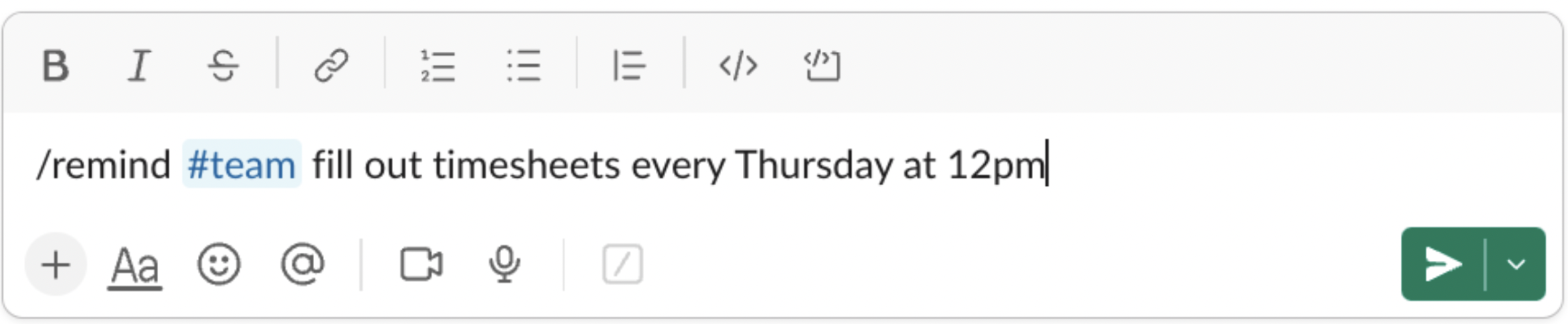
3. Once you’ve set up your recurring Slack message, send your message to schedule the reminder and you’re done.

Create a shared calendar
Finally, if your team is most comfortable with calendar tools, here’s how you can automate your timesheet reminders. For this example, let’s say we’re using Google Calendar. These are the steps you need to take to set up your reminders:
1. Open Google Calendar.
2. In the top left, click Create.
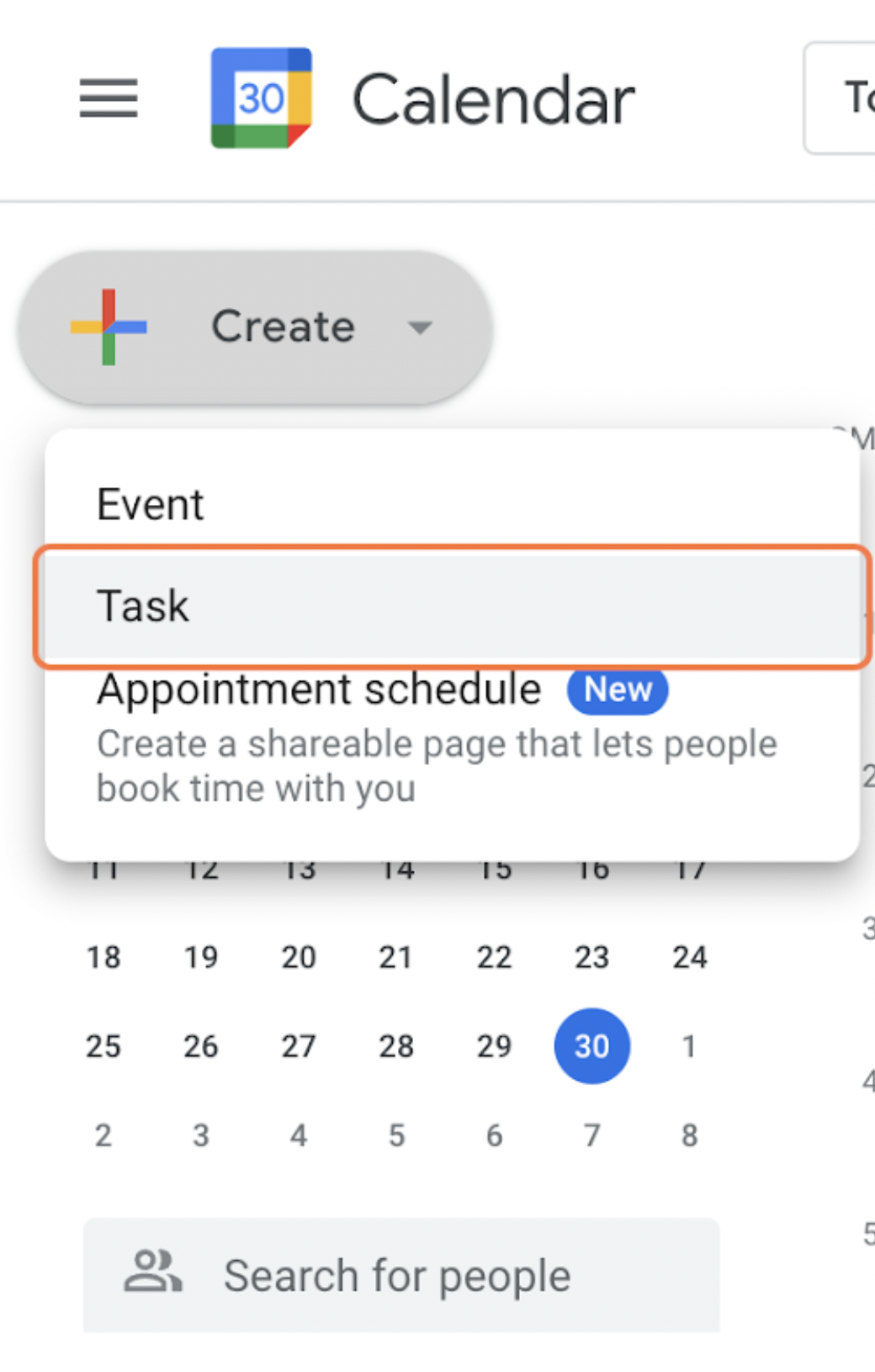
3. In the pop-up box, select task.
4. Type your reminder or choose a suggestion.
5. Choose a date, time, and frequency.
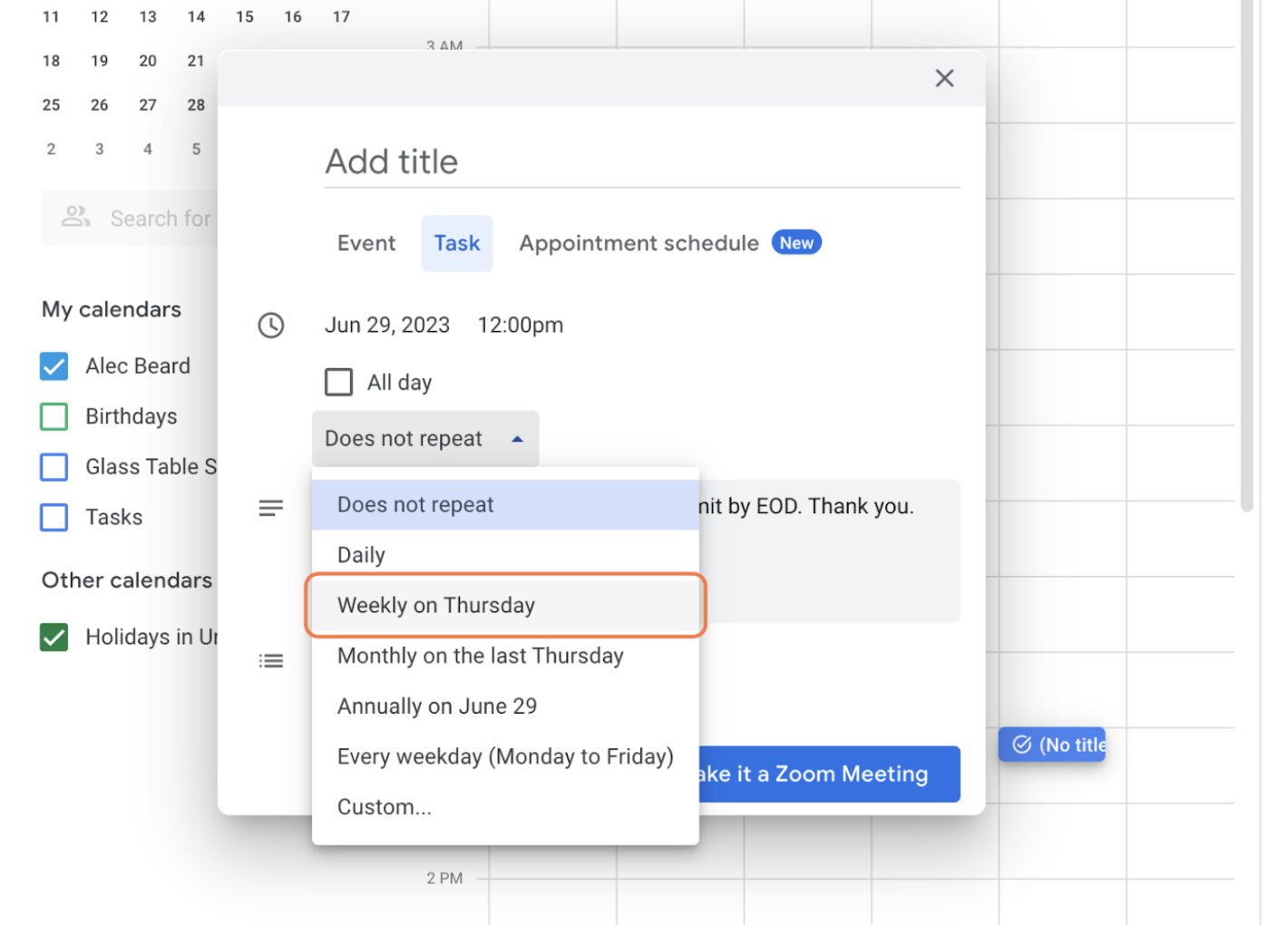
6. Click Save and you’re done!
Getting your timesheet reminders seen and submitted
Ultimately, getting your timesheets filled out and submitted on time has much broader implications than daily admin work. If handled incorrectly, it can negatively affect how you track productivity and budgeting across your organization.
You can take the first step toward eliminating your timesheet pains by using Homebase’s time clock to track hours and overtime from one device.
And by using our time-tracking software alongside our HR and compliance tools, you’ll have everything you need to run your business. So you can spend less time tracking hours and more time focusing on your people.
Share post on

Homebase Team
Remember: This is not legal advice. If you have questions about your particular situation, please consult a lawyer, CPA, or other appropriate professional advisor or agency.
Popular Topics
Homebase is the everything app for hourly teams, with employee scheduling, time clocks, payroll, team communication, and HR. 100,000+ small (but mighty) businesses rely on Homebase to make work radically easy and superpower their teams.








